Multi-Cloud Overview in VMware Aria Operations
Multi-Cloud Overview in VMware Aria Operations
With the April 2023 release of the VMware Aria Operations product for On-prem (v8.12) as well as SaaS, we have made a bold endeavor in VMware Aria Operations to change the false perception of the product from being just a product to monitor VMware infrastructure to being able to effectively showcase the power of VMware Aria Operations from a multi-cloud perspective. With this change we have effectively represented all cloud types, so that no user is left behind –
- Private clouds (vCenter, VMware Cloud Foundation),
- VMware Clouds (VMC, VMC-D, Azure VMware Solution, Oracle Cloud VMware Solution, Google Cloud VMware Engine),
- Public Clouds (AWS, Azure, GCP)
I am not being modest when I say our transformation has been bold, here is the before and after:

To this with this latest release:

Three major highlights of this feature are:
- Multi-Cloud Operations overview page showcasing all cloud types including but not limited to AWS, Azure, VMC, AVS, GCVE in addition to the vCenter on-prem SDDC clouds.
- GeoLocation capability to the cloud accounts which we can leverage elsewhere in the product as well for cost overview and compliance monitoring.
- New object type called "Physical Datacenter” which will provide the ability to add an exact location for that data center and show it on the Geo widget. Note this is available for private clouds, geo location for other cloud types will be received from the respective integrations.
So, what does this new and improved capability bring to you the user:
- Multiple cloud overview on a single page without having to click around.
- Ability to create a Physical Data Center object for your private virtual clouds.
- Capacity and Time Remaining for your cloud instances.
- High level Cost overview for your cloud instances.
- Once you setup the integration for your cloud account under Data Sources you can see the details of these accounts from the Multi-cloud overview page
- Next to the Geo location it shows you the top objects for the selected cloud type.

- Towards the bottom of the overview page, it also shows the growth trends for the objects and alerts in your cloud account.

Has this got you excited! Well let’s look at how to use this feature most effectively…
When you login to the VMware Aria Operations product, you will land on the new Launchpad UI ( topic for another blog … stay tuned), right next to it is the tab for the Multi-cloud Overview, the top horizontal scroll bar represents the different types of cloud accounts that VMware Aria Operations allows you to monitor and manage … woohoo they are all on one page and you don’t have to click around trying to find a quick overview of the details of that cloud account type !! A huge win … The details below show the geolocation, high level object details, capacity and time remaining along with a high-level cost overview, right below that is where you will find the total objects and alerts growth trend for the selected cloud account type.
The cloud account type shows a number on the tile for the number of accounts configured for that type of cloud. If you have a tile for a cloud account type where an account is not configured for example Azure VMware Solution you select the tile and VMware Aria Operations guides, you to be able to configure this cloud account type.

Selecting the Add Cloud Account, button will take you to the Data sources \ Integrations \ Account types section allowing you to enter the necessary details and configure the cloud account.

The new and improved Launchpad ( formerly known as the Quick-start page) is also very well laid out and allows you to get to the details of your VMware Cloud or Public Cloud overview page –

Let’s say we select a cloud type here, VMware Aria Operations will take you to the overview page of that cloud type –

Kudos to the engineering and UX teams as they have laid out the different parts of everything you need to know about your cloud instance in a very clear and systematic way in the form of the overview of your Operations, Cost and Compliance pillars. The Summary section gives you the infrastructure level pieces to look into and last but not the least the Manage section allows you peak into the Configuration Maximums, Chargeback, Showback, Bills and Health of your cloud instance. Everything you need to know about your account is neatly laid and very handy without having to click around in the product to find things.
One last fantastic feature I would like mention is that this release gives us the ability to place our virtual data centers into physical data center objects ( these physical data center objects work just like other objects and come complete with relationships and metrics ) , thus allowing you to place your virtual data centers on a geo map!

So if your virtual data center is called Santa Clara VC1 but physically lives in Bangalore, India you can map it to the Bangalore location.

Note:
In the past releases this cloud account information was distributed all over the place and did not allow the administrator to get an overall picture of their infrastructure at a glance … with this release you can …. and all without creating dashboards, views and reports to show off your cloud infrastructure details. With this release the power of this cloud account detail or multi-cloud overview is bubbled up to all users of VMware Aria Operations that have the Multi-cloud overview permissions assigned to their role.

This feature will evolve in the future versions of the product in its breadth and depth of the functionality made available to you. So your valuable feedback will help shape the look and feel and functionality of this feature, we therefore encourage you to give this feature a try and report your feedback via any of the official channels! You can try the product or Hands-on-Labs here or You can also learn more about other VMware Aria Operations features on TechZone !